How do I place a trade on my Exchange Traded Options (ETO) account?
On the Order Page you have two choices “Options Order” or “Multi-Leg Order”.
To place a single-leg ETO order select “Options Order” then:
For further information around Options Trading and Strategies please visit the product page here, or call the CommSec Options Desk on 1800 245 698 (8:00am to 5:30pm, Monday to Friday, Sydney time).
On the Order Page you have two choices “Options Order” or “Multi-Leg Order”.
To place a single-leg ETO order select “Options Order” then:
1. After logging in, click on Trading > Options > Options Order (note: you need an ETO account to be able to access this).
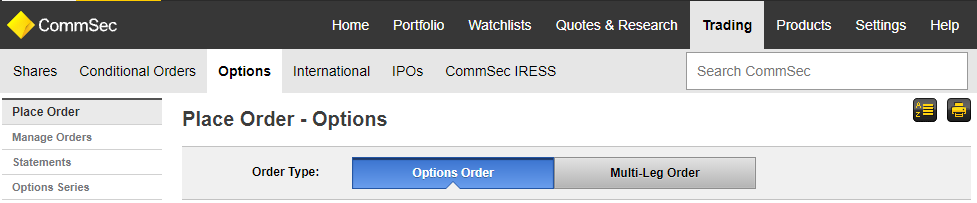

2. Choose “BUY” or “SELL” and “Open” or “Close”. Remember “Open” or “Close” refers to whether you are opening a new position or closing out an existing one.
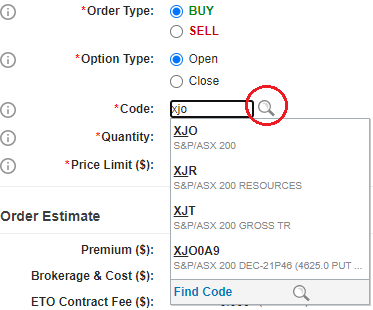

3. If you know the option you want to trade, skip to step 5. Otherwise, enter the underlying code and select the magnifying glass.
4. Under type select “Options” and use the various search filters to find the option you want to trade. If you find a selection you like click anywhere on the option to quickly add it to the order details screen.
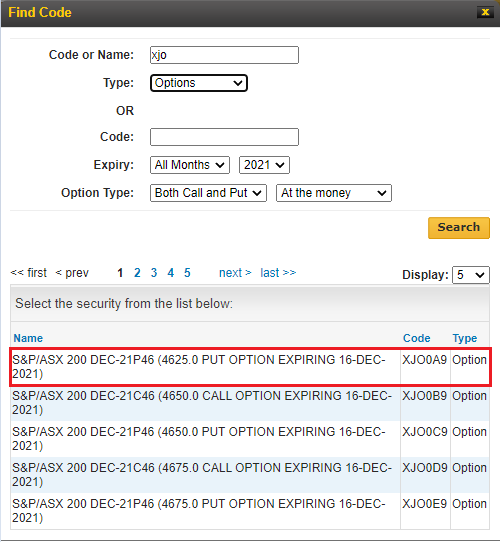

5. When you have decided which option to trade enter the code and the quantity you would like to trade (remember in most cases each option contract covers 100 shares).
6. Enter the limit price you would like (if you haven’t decided on a price, refer to the "How to request an exchange traded options quote" guide.
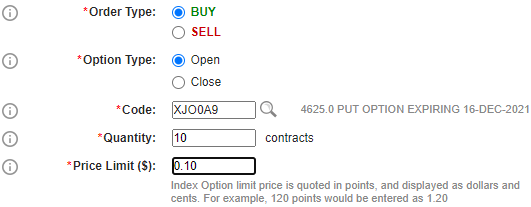

7. If you are comfortable with the order estimate, click "Proceed" then "Submit Order".
To place a multi-leg ETO order select "Multi-Leg Order" then:
1. After logging in, click on Trading > Options > Multi-Leg Order (note: you need an ETO account to be able to access this).
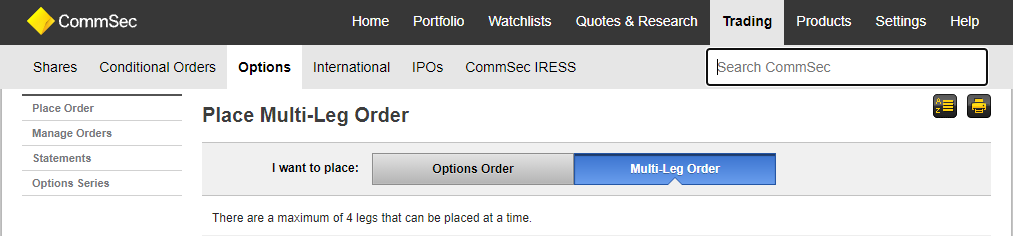

2. If you know the option code, skip to step 4. If you’re searching for the right option, enter the underlying code (eg BHP or XJO) and click the magnifying glass to search.
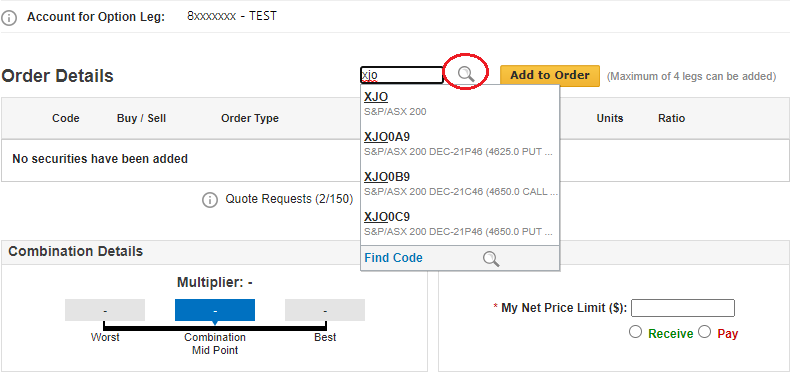

3. For type select “Options” and use the various search filters to find the options you want to trade. If you find a selection you like click anywhere on the option to quickly add it to the order details screen.
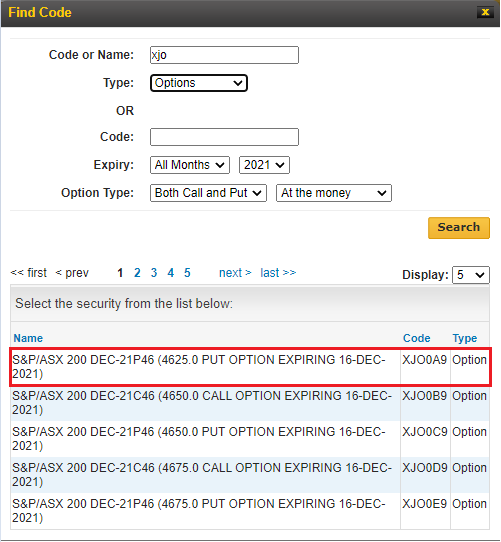

4. When you have decided which option to trade enter the code and click “Add to Order”. It should appear in the order pad as below.
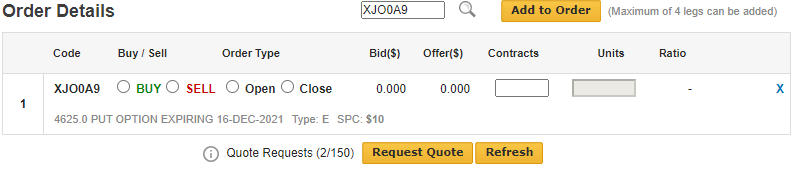

5. Repeat steps 2-4 until all legs have been added.
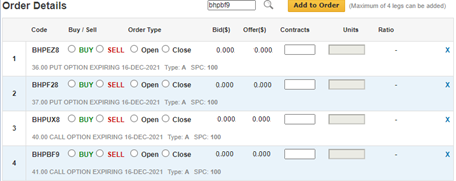

6. Select “buy” or “sell”, “open” or “close” and add the number of contracts for each leg. Click “Request Quote”, wait 10 seconds then click “Refresh” (for a more in depth explanation regarding requesting quotes, refer to the “How to request an exchange traded options quote" guide.
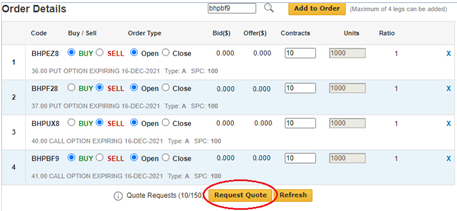

7. You should notice the bid and offer columns are now populated and an order estimate has appeared below.
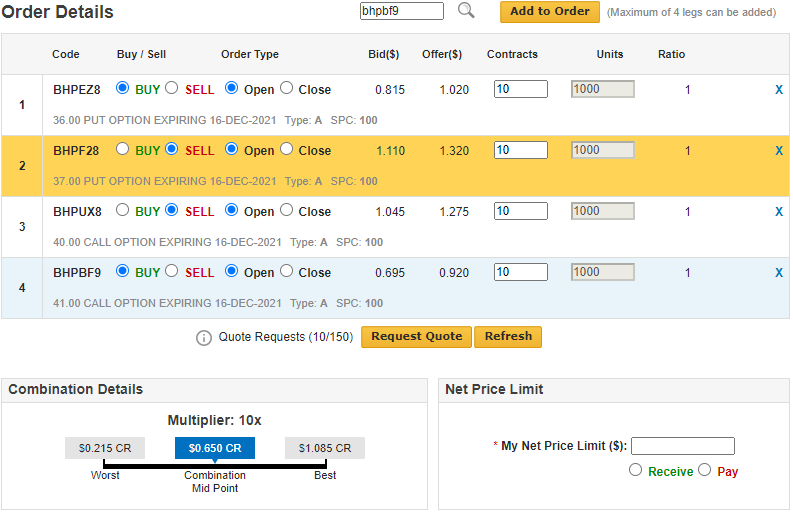

8. Enter your price in Net Price Limit and select "Receive" or "Pay". "Best", "Worst" and "Combination Midpoint" are provided to assist your decision making. For a more in depth explanation regarding "Best", "Worst", "Combination Midpoint" and requesting quotes generally, refer to the "How to request an exchange traded options quote" guide.
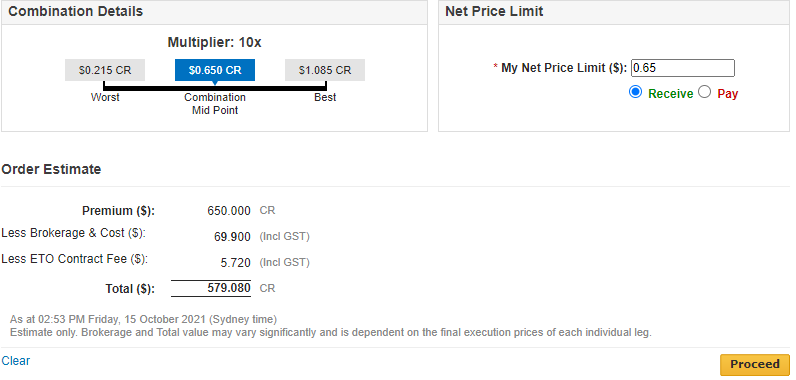

9. If you are comfortable with the order estimate, click "Proceed" then "Submit Order".
For further information around Options Trading and Strategies please visit the product page here, or call the CommSec Options Desk on 1800 245 698 (8:00am to 5:30pm, Monday to Friday, Sydney time).


